
The following figure shows the block view settings in N7614B for ET measurement. In this example, the Digital Predistortion block is turned Through and Envelope Tracking block is turned On.

The remaining section of this topic provides an example procedure of setting N7614B for the envelope tracking measurement. Note that for different PA, the settings are different.
Step 1: Set the Waveform Block
Step 2: Set the Crest Factor Reduction Block
Step 3: Set the Envelope Tracking Block
Step 4: Set the Envelope Signal Generator Block
Step 7: Set the RF Signal Generator Block
Step 8: Set the Signal Analyzer Block
Step 9: Set the Measurement View
Click on the Waveform block icon on the UI. In the right panel, do the following:
Select Preloaded as the Waveform Type and select the "LTE_FDD_5M_QPSK_FullRB.wfm" file.
Set the bandwidth to 5 MHz according to the waveform bandwidth.
Set the Resampling Ratio to 3.
 turn Crest Factor Reduction to Through on the UI.
turn Crest Factor Reduction to Through on the UI. turn on Envelope Tracking on the UI. In the right panel, do the following:
turn on Envelope Tracking on the UI. In the right panel, do the following:Set the Envelope Source to From Non-predistorted Signal. Then the software will calculate the envelope signal using the signal before Digital Predistortion block.
Set the Trigger Master to Envelope Signal Generator if the RF Signal Generator in use is M9381 PXI VSG. Otherwise, set the Trigger Master to RF Signal Generator.
Set the OSR for Envelope to 3.
Set the Conversion Input Type to Absolute RF Output Voltage. This is to set the reference for the RF Voltage column in the shaping table.
Enter the shaping tables.This shaping table is used to map the selected Conversion Input Type, Normalized I/Q Amplitude, Absolute RF Output Voltage or Override Absolute RF, to the supply voltage of the PA (Vcc).
Here a shaping table is used as an example and you can see the graphic view by clicking the Graph tab.
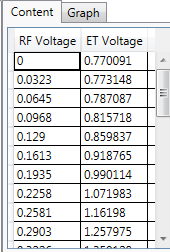
Click on the Envelope Signal Generator block icon on the UI. In the right panel, do the following:
Select the type of Envelope Signal Generator in the Configuration setting. In this example, select M320xA PXIe AWG.
 connect button on the top of the window to Connected state. After the instrument is connected, the model number and serial number of the instrument will be displayed in the Instrument cell.
connect button on the top of the window to Connected state. After the instrument is connected, the model number and serial number of the instrument will be displayed in the Instrument cell. For other values, you can use the default settings. Note that the Voltage and Voltage Offset value will be set automatically after the test flow is run.
Click on the ETPS block icon on the UI. In the right panel, do the following:
Set the ETPS Gain to 7.0 dB.
Set the Vcc Offset to 2.75 V.
Set the Vcm to 450 mV.
Click on the PA block icon on the UI. In the right panel, do the following:
Enter the PA information by setting the Loss In, Loss Out, and PA Gain.
Select PA Input as the Power Mode.
Set Power to -5 dBm. This is to set the input power of the PA. Then the Amplitude setting in RF Signal Generator block will be set to (Power + Loss In) automatically.
Click on the RF Signal Generator block icon on the UI. In the right panel, do the following:
Select the type of RF Signal Generator in the Configuration setting. In this example, select M9381 PXIe VSG.
 connect button on the top of the window to Connected state. After the instrument is connected, the model number and serial number of the instrument will be displayed in the Instrument cell.
connect button on the top of the window to Connected state. After the instrument is connected, the model number and serial number of the instrument will be displayed in the Instrument cell. Set Frequency to 2 GHz.
Click on the Signal Analyzer block icon on the UI. In the right panel, do the following:
Select the type of RF Signal Analyzer in the Configuration setting. In this example, select M9391 PXIe VSA or M9393A PXIe VSA.
 connect button on the top of the window to Connected state. After the instrument is connected, the model number and serial number of the instrument will be displayed in the Instrument cell.
connect button on the top of the window to Connected state. After the instrument is connected, the model number and serial number of the instrument will be displayed in the Instrument cell. Note that the Frequency value is coupled to the frequency setting in RF Signal Generator block.
Set the Trigger Source to External 1 and adjust Trigger Delay value as needed. For most cases, you can use the default value.
 button on the
button on the  UI to change the current view from block view to measurement view.
UI to change the current view from block view to measurement view. You can turn Intermediate Result to On and set the ACP parameters as required. In this example, the default settings are used.